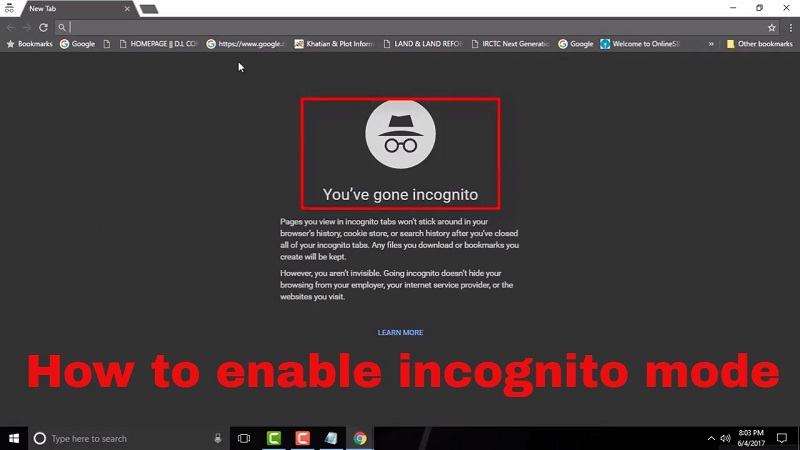
21 May How do I enable incognito mode?
Surfing incognito is one of the first steps to take to safeguard our privacy on the Net. Although it must be remembered that this method does not guarantee total online protection: the sites we visit do not appear in the program history, but companies know very well which pages we have seen.
How do I enable incognito mode?
To browse incognito, we can set up a new tab or decide to use this mode permanently. Two clicks are enough to open a new incognito tab on Chrome. We open the Google browser, select the menu (the three vertical dots at the top right) and click on the item “New incognito window”. To always open the browser in the incognito mode, we will have to right-click on the Chrome icon on the desktop and from there select the Properties item from the pop-up menu. In the Connection section under the heading Destination, we add the writing -incognito to the present text and click on Ok. This way, every time we access Chrome from that link, we will go incognito.
Firefox
On Firefox, it is easier than on Chrome to use Incognito by default. Just open your browser, go to Options and then click on Privacy. At this point, we go to the History and there we select the option never save the history on Firefox. Now we restart the browser and the setting will take effect.
Safari
Even on Safari it is very easy to set up incognito browsing. We open the browser on Mac and iOS devices and go to Preferences (to get there, we can also use the keyboard shortcut by clicking Command + comma on Mac). From the preferences in the General section, select the item Open Safari with a window in private mode. At this point, we restart the browser and that’s it.
Opera
On Opera, the process is slightly more complex. And it’s quite similar to Chrome. First, let’s create a browser shortcut on the desktop. Then right-click on the Opera icon and select Properties from the pop-up menu. Here too, as on Chrome, we select the Link item and then in the Destination field, we add -private at the end of the present text. We click on OK and that’s it.
Edge
Unfortunately, there is no permanent incognito mode on Microsoft’s Edge. So every time we want to navigate this way, we will have to open a temporary incognito window.
Incognito mode, all you need to know
Among the most common and easy to understand functions of a browser’s incognito mode, there is certainly the clearing of the history. When you activate an incognito or private browsing window, the browser will not write your “browsing history”, it will not keep track of the websites you have visited, nor the time you did so. Furthermore, the cookies that are created are destroyed when the browsing session is closed.
This means that if you have placed items in the shopping cart of an e-commerce site, such as Amazon, there will be nothing when you reopen it. The cookies that had saved your preference are now deleted. If you had created the cart in a “normal” window, however, it would have reminded you of the object’s presence every time you open your browser.
Precisely the possibility of not being tracked for preferences and navigation makes the incognito mode excellent to avoid leaving your login data in an e-mail provider or on a website where your payment details are saved. Or again, if you enter an information site that allows access only to a certain number of free articles before activating a subscription, with the incognito mode, you will not be immediately recognized and you can also read others before having to pay for the contents. This is because your browser does not remember you, the websites you visit most often, or your preferences expressed by clicking on the web page or some links.
Incognito mode, the limits
However, even the incognito mode has limits in protecting your privacy. Although your browsing history and cookies are deleted at the end of each session, there are data that you cannot hide, such as your IP address, the type of device and even the type of browser you are using. Furthermore, not all cookies are stopped: there are third-party ones that often still manage to record your online activities and keep track of them, even if you are in incognito mode.
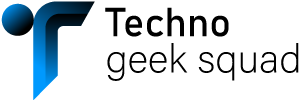
Sorry, the comment form is closed at this time.