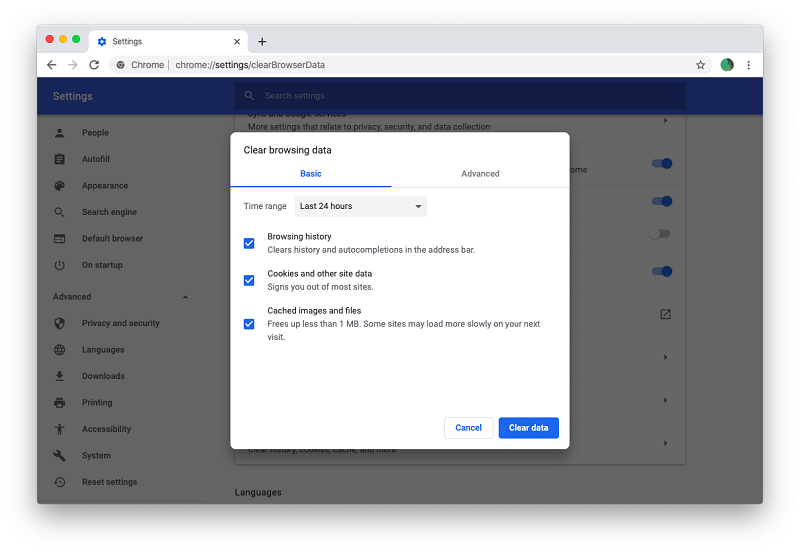
21 May How to enable cookies on all browsers and devices?
When we browse the internet, various tools allow us to simplify the online experience, speeding up the operations carried out more frequently, for example, by saving information such as preferences and login data to websites and applications. In particular, these are cookies, files that allow the personalized setting of the browser on the PC or mobile devices, configuring them according to your needs and the desired level of Privacy and security. Here’s how to enable cookies on all major navigation systems, to make web browsing faster and more optimized.
How to enable cookies on browsers
Browsers allow you to browse the web from a desktop, offering a wide range of configurations to tailor internet monitoring to our personal needs. Let’s see how to manage cookie permissions on the main programs available on the market, such as Google Chrome, Microsoft Edge, Internet Explorer, Safari, Firefox and Opera.
Google Chrome
To enable cookies on Chrome, Google’s official browser, a rather simple operation is envisaged. By activating this system, it is possible to facilitate online browsing on websites, saving data to obtain customized experiences at any time based on your preferences. In this case, just open the browser, click on the three dots at the top right, and select the Settings option to access your Google account settings screen. Then you need to choose Privacy and security from the menu on the left by clicking on Site Settings and then on Cookies and other site data.
From this interface, it is possible to perform various configurations by activating or blocking all cookies or by not authorizing those of third parties or cookies in incognito browsing mode. Furthermore, you can make advanced settings, activating all cookies only for some specific websites, blocking some portals by creating a real blacklist, enabling the function to delete cookies after closing the windows, or you can manually delete all the saved data.
Internet Explorer
Microsoft has decided to abandon Internet Explorer version 11 will be the last and from 2021, it will no longer be supported by Microsoft 365 services, as the American company has decided to focus only on the new Edge browser. In any case, to enable cookies on Internet Explorer, just click on the image of the gear, or the Tools button, select the Internet Options item, choose the wording Privacy and then Settings and finally continue with the advanced option.
Within this screen, you can manage permissions by enabling or blocking cookies in a personalized way. However, to delete them by deleting all the browsing preferences saved in the Microsoft browser, just enter Tools, clicking on the image of the gear, click on Security, and activate the Delete browsing history function. Alternatively, you can only delete some websites’ cookies through the item Cookies and website data, highlighting the portals and ending with the Delete option.
Microsoft Edge
Microsoft Edge is the new browser from Microsoft, the evolution of Internet Explorer to ensure faster and safer browsing on Windows 10, an optimal application for those who use the company’s services for professional purposes. To activate cookies, just open the browser, click on the classic icon with the three dots at the top right and open the menu, then choose the Settings option and continue with the item View advanced settings. At this point, all that remains is to click on Cookies, selecting the Do not block cookies mode.
Safari
Safari is the most used browser on the Mac, an application that allows you to quickly browse the web from macOS PCs such as MacBooks. To activate cookies on Safari, you just need to open the program, select the Preferences item and click on Privacy, then. To enable all data, just check that the Block all cookies feature is disabled. Alternatively, you can click on Manage website data to check the settings and administer the various permissions, checking which websites store our browsing data.
This function allows you to manage the authorizations in a personalized way. For example, to block the storage of preferences only from some specific portals. From this Safari screen, you can also remove all saved data by selecting Manage website data and activating the Remove all option. In addition, a more advanced configuration is available to save preferences but avoid tracking of navigation by websites, using the Prevent tracking between websites function.
Mozilla Firefox
Mozilla Firefox is a popular browser for web browsing, available for both Windows and macOS PCs as well as Android and iOS mobile devices. In particular, it offers a wide choice of applications to optimize the online experience, make it more secure and reduce monitoring, such as the Lockwise plugin to protect passwords or Monitor from receiving alerts in the event of a hacker attack. The Mozilla Firefox browser is famous for ensuring high Privacy, decreasing tracking while browsing with a range of fully customized services.
To enable cookies on Firefox, it is necessary to open the browser and click on the icon with dashed lines located at the top right, then select Options and then Privacy and security. At this point, you need to enter the History, opt for the wording Use custom settings and activate the Accept cookies from sites mode, applying for the status always next to the menu item Accept third-party cookies. Obviously, it is possible to accept cookies only from some websites, block them or delete them permanently.
Opera
Another popular browser for surfing the web is Opera, a desktop and mobile web application compatible with Windows, Linux, macOS, and Android and iOS operating systems. This program offers some interesting features, such as integrated ad blocking to speed up browsing, a built-in messaging system to chat with your contacts, a graphical interface with dark mode and a free VPN. It is also possible to synchronize the data of other browsers so as not to lose all information during a software change.
To activate cookies on Opera, click on the program logo located at the top left, choose Settings from the menu and continue with Confidentiality and security. After that, it is necessary to select the item Cookies from the central screen, enabling the mode Allow data to be saved locally. In the same way, it is possible to authorize cookies only for some websites, using the option Do not allow sites to save any data, continuing with Block third-party cookies and site data, and then choose to Manage exceptions and enter the URL of the web portals that can store navigation data.
How to enable cookies on Android and iPhone
Suppose you want to know how to enable cookies on Android and iOS. In that case, the procedures to be carried out are similar to those provided for desktop programs, just open the settings of the browser installed on the device and authorize the saving of navigation data. Here’s how to do it on Apple mobile devices or devices with an Android operating system, in the manner provided for the Chrome, Firefox, Safari and Opera mobile web browsers.
Enable cookies on Android
Most Android devices use Google Chrome for web browsing, although it is possible to download and use any compatible browser. To activate cookies on Android, just open the Chrome app on your tablet or smartphone, touch the three dots at the top right to enter the Settings, select the Site Settings option, continue with the Cookies item and enable the saving of navigation preferences.
If, on the other hand, you have installed the version of Mozilla Firefox for Android, in this case, to enable cookies, you need to open the menu by touching the icon with the three dots of the browser, open the Settings, select the item Privacy, scroll until you find the word Cookie and check Enable. The same procedure is available for those who use Opera on Android. To activate cookies, just open the app, touch the logo image at the top right, select the gear icon, choose the advanced item, continue with Cookie and enter Activated mode.
Enable cookies on iPhone and iPad
If you use an Apple mobile device, enabling cookies on iPhone and iPad is quite simple, so let’s immediately see the procedures for the main browsers used to browse the internet from the Cupertino company’s devices. With Safari, it is necessary to enter the Settings of the iOS device, open the section dedicated to this app, touch the Block cookies item located under the Privacy and Security category and add the check to allow data on the sites I visit.
If, on the other hand, you are using the Opera browser, just open the application, open the program Settings, scroll through the various options until you find the word Advanced, then all that remains is to activate the On mode next to the item Accept cookies. Using Google Chrome on iPhone and iPad, cookies are automatically enabled, so if you want to delete them, you have to open the browser, touch the three dots at the top right to enter the Settings, touch the Privacy item, continue with Clear browsing data and choose the ‘ Cookie option, site data.
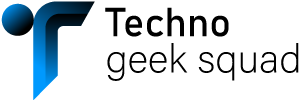
Sorry, the comment form is closed at this time.