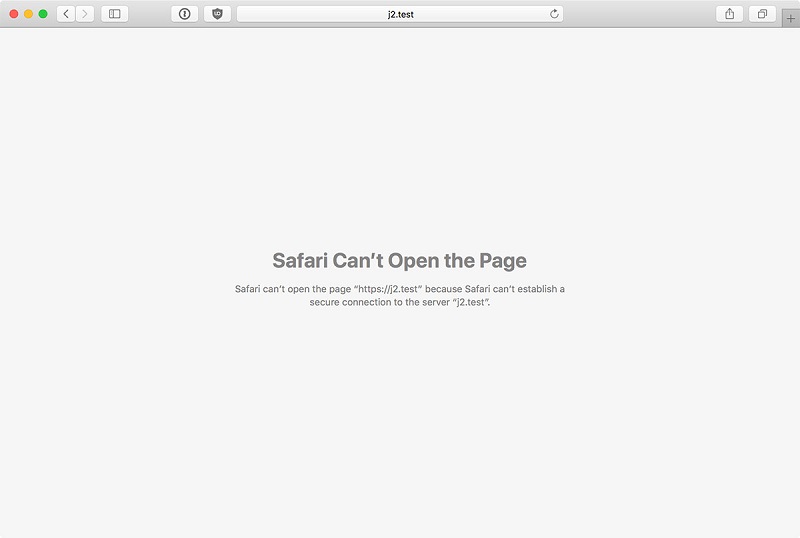
21 May What to do when we can’t establish a secure connection?
Unable to establish a secure connection is an error message not so rare when, from a computer, smartphone or tablet, we are surfing the Internet and typing the name of a site in the search bar of the browser that we usually use. The control screen then activates a real block, which prevents us from accessing the web page of our interest.
What to do when we can’t establish a secure connection
Not only that, in some cases, you will also come across a whole series of rather frustrating errors, with the result of giving up on the intent. Yet, it is possible to stem this age-old problem of a secure connection by evaluating several fundamental elements one by one, illustrated in this article. This article is then proposed as a guide to understanding what the warning impossible to establish a secure connection means and what to do to solve it.
Unable to establish a secure connection: the meaning and possible causes
As we mentioned, browsing the web may happen to come across some portals for which the viewing of the contents is prevented due to a screen that returns the message “unable to establish a secure connection”. Followed by the indication of an error, which on Google Chrome, for example, is identified by the code ERR_SSL_PROTOCOL_ERROR. When this message appears, it means that an error has occurred and that the search engine is preventing access to the site. The causes of the error – very frequent on Chrome and less using competing browsers, they could be different, and not always attributable to the site that you try to achieve. Once the meaning has been metabolized, it is now advisable to understand what the inconvenience is due to, and only then to check if something can be done to continue browsing.
The site does not have an SSL certification.
When the error that it is impossible to establish a secure connection appears, and the aforementioned ERR_SSL_PROTOCOL_ERROR code, it is likely that the web portal we are trying to access does not have an SSL (Secure Sockets Layer) certification that is the cryptographic protocol that allows secure communication from source to recipient. In this case, the data sent to the browser is not recognized and consequently considered unsafe. To immediately recognize a secure site, pay attention to the presence of the https code in the initial part of the address. You will understand that the problem is attributable to the server, and we will then have to wait for the site manager to update its certificate to attempt new access.
Problems related to the device
Suppose the web portal to which we want to access does not present critical issues related to the SSL protocol. In that case, the causes that could make it impossible to establish a secure connection with Wi-Fi – or with other means of surfing the net, must consequently be sought in some problem with our device, be it a PC, a smartphone, a tablet or a game console with a browser. And if it is true that for the Secure Sockets Layer, we can only wait patiently for a resolution “from above”, in the same way in the second hypothesis, we can instead act concretely by following the instructions in the final part of this guide.
Unable to Establish Secure Connection – How to Fix
If the error message “unable to establish a secure connection” is due to our device, an excellent way to eliminate the problem could be to analyze our protection software. The various antivirus and firewalls on the market are absolutely essential for guaranteeing the safety of our devices. They are always “vigilant” when an Internet connection is active. Therefore, one or more domains we want to access are classified as unsafe when they are not recognized, leading to the appearance of the error we are talking about. To verify the connection problem is linked to the presence of the antivirus or firewall, the advice is to go and temporarily disable all the protection software installed. If the website is displayed correctly, it means that the antivirus or the firewall.
On other occasions, the error message is displayed for problems caused by information stored in the cache of your web browser. Nothing could be simpler: clear the cache and cookies and try to access the site again. To complete this procedure, just click on the three dots at the top right of Chrome and then choose the Settings option, selecting Advanced and then the Privacy and Security option, in which the item Clear browsing data is present. Even the case in which the presence of an incorrect time and date in your system prevents the secure connection. We will then have to set the correct information manually to try to eliminate the anomaly.
To close, at the base of the errors related to the absence of a secure connection, a web browser extension could also be a malfunction. As many of you already know, extensions are additional features that we can add to our browser to make it more complete and comfortable to use in navigation.
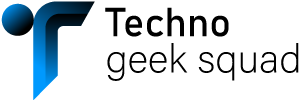
Sorry, the comment form is closed at this time.