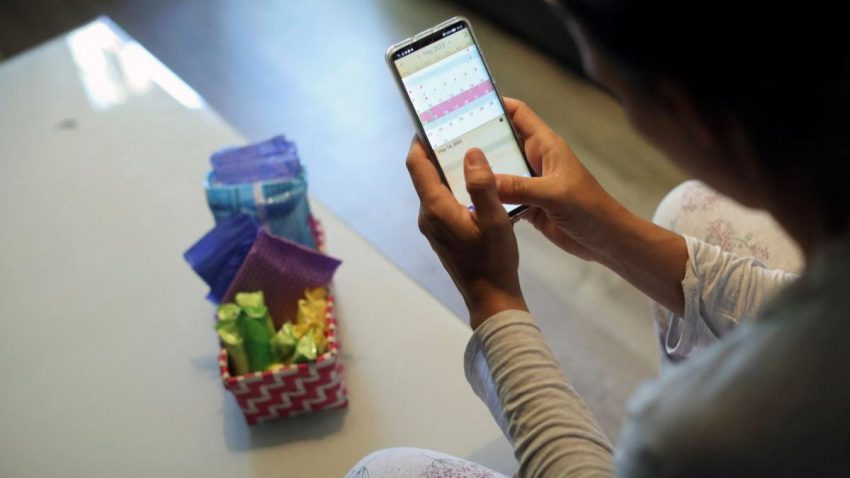
06 Feb How to Turn Off Unused Apps On Your Android Phone
When apps drain your battery and store data on your phone, it can affect your phone’s performance. If you want to make the most of your Android device, performance optimization is a must. In this article, we’ll tell you how to optimize your Android phone for the best performance. We’ll also tell you how to offload apps that aren’t being used so they don’t bog down your device. The content is presented by ask4files.com
How to turn off unused apps on Android

Image source: Google.com
If you have apps on your Android phone that you no longer use, it can be a hassle to keep them open in the background. To turn off unused apps on Android, follow these steps:
– Open the Settings app on your Android phone.
– Scroll down to “Apps” and tap it.
– Tap the “All Apps” button at the top of the screen.
– Find the app you want to disable and tap the “Disable” button next to it.
– Repeat these steps for any other unused apps on your phone. This will help save memory and battery life. Discover how to spot fake calculator app
Tips for improving Android phone performance
– Disable unused apps: Unused apps can slow down your Android phone and consume storage space. If you don’t use an app on your Android phone, you can disable it to save space and improve performance.
– Clear cache and data: These steps can free up space on your Android phone and improve performance. They also help to keep your phone’s operating system and apps up to date, which can improve performance and the overall user experience.
– Control app permissions: Certain apps require access to specific features on your Android phone, which can be disabled to improve performance. For example, those apps that access the internet need access to the internet, but they can be granted limited access if necessary. This will reduce their impact on the overall performance of your device.
– Turn off animations and unnecessary animations: Animations can slow down your Android phone, so disable them when possible. Also, consider turning off unused apps if they are causing an extra drain on the battery life of your device.
– Use the Task Manager to kill running processes: When using apps for a long time, certain background processes will continue to run in the background even after you leave that app. These processes can affect your phone’s performance, so it is important to identify those processes and shut them down in the task manager as soon as possible to improve performance.
Enable Automatic Offloading
To turn off unused apps on your Android phone, you’ll need to open the Settings app and then tap on ‘Apps.’ Under ‘Unused apps,’ turn off the box next to any app you want to disable.
Once you’ve completed this step, the app will no longer be available on your device and should no longer take up space or processor time. You can repeat these steps for any unused apps on your phone. This should help free up space and RAM on your device and make it run smoother.
How to keep apps from disappearing from your iPhone by turning off app offloading
There are two methods to keep unused apps from disappearing on your iPhone: turning off app offloading and disabling offloading apps on your iPhone.
– On your Android phone:
– Go to Settings > System > Apps.
– Swipe left to view all the installed apps.
– Under ‘Offload,’ uncheck the box next to ‘Load on startup.’
– On your iPhone:
– Go to Settings > General > Restrictions > Offload Apps.
– Disable the ‘Allow offload of contacts, photos, maps, and notes’ option if you want to keep these types of data on your device.
By following these steps, you can ensure unused apps don’t disappear from your device and save space on your valuable storage space.
Conclusion
There are apps that you download and use once or twice, but then never open again. It’s time to delete unused apps from your Android phone. Besides making space for more apps and app data, uninstalling unused apps helps protect your phone from app crashes and other problems. Comment below if you’re struggling to delete unused apps on your Android device. We’d love to hear your tips and tricks!
You may like to read How to Get Mega Energy in Pokémon Go
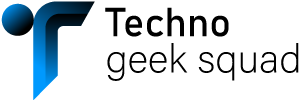
Sorry, the comment form is closed at this time.